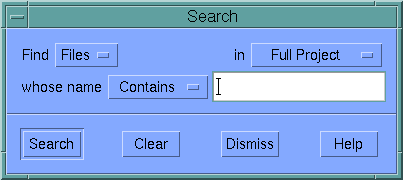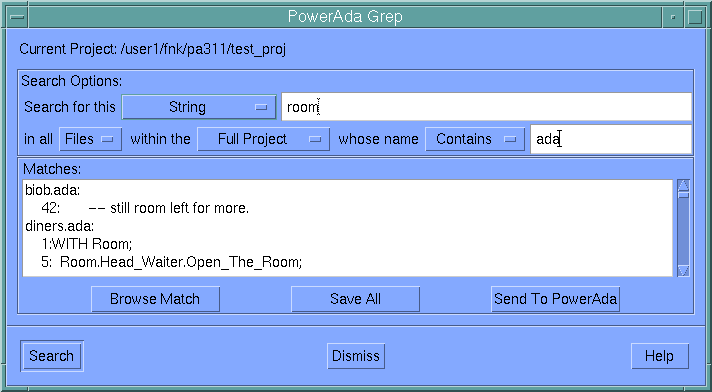PowerAda Go Menu
The Go menu provides navigation commands.
Contents
Back
Visits the previous view in the window's navigation history. This is also available on the Popup Menu and the Buttonbar.
Forward
Visits the following view in the window's navigation history. This is also available on the Popup Menu and the Buttonbar.
Visit/Visit In New
There are two cascaded menus for visiting. The items under Visit change the view of the current window. Most Visit actions are directly available in the Popup Menu for each view.
The items under Visit In New create a new window, and visit the selected location in that window.
Visit
Selected Item
This is the same as pressing the Visit button on the buttonbar. It navigates to the most commonly desired view based on the current view. For instance, clicking visit on a compiled unit in a sublibrary view will open a source browsing view; visit on a directory in a directory view will open another directory view containing the selected directory; and so on.
Visit
Enclosing
Visits the view that logically "encloses" the current view. For instance, the enclosing view of a file is the directory containing that file; the enclosing view of a directory is the directory containing that directory; the enclosing view of a compiled unit is its sublibrary; and so on. This is also available on the Buttonbar.
Visit File
Opens a text view of the selected or current file.
Visit Compiled Unit
Opens a source browsing view of the compiled unit associated with the selected or current item.
Visit Directory
Opens a directory view of the directory that contains the selected or current item.
Visit Sublibrary
Opens a units view of the sublibrary that contains the selected or current item.
Visit Library
Opens a units view of the library that contains the selected or current item.
Visit Sublibrary Imports
Opens a text view containing the sublibrary imports file (adalib.imports) for the current sublibrary. From this view, the editor can be invoked to change the sublibrary imports.
Visit Sublibrary Files
Opens a text view containing the sublibrary files file (adalib.files) for the current sublibrary. From this view, the editor can be invoked to change the sublibrary files.
Visit Location
Pops up a dialog, in which an arbitrary location can be entered. This is the same as entering a location directly into the Location Text Field.
Search
Pops up a dialog that allows string searches to be performed on file and compilation unit names within the full project, working project, baseline project, a sublibrary or a library. The search text can match a substring of the file or unit's base name or be an exact match.
Find Files
Allows string searches to be performed on file names, within the working project or full project. The search text can match a substring of the file's base name or be an exact match.
Search results are placed in a Files View, from which they can be operated on much as if they were in a single directory ( See File Views).
Find Units
Allows string searches to be performed on compilation unit names, within the current root sublibrary or project library, or in the full project. The search text can match a substring of the unit's base name or be an exact match.
Search results are placed in Units View from which they can be operated on as if they were in a single sublibrary ( See Unit Views).
Grep
Pops up a dialog, the Grep Dialog (described in the online help), that allows searches for instances of a string pattern or a regular expression in file and compilation units within the project or directory tree.
History
The cascaded History menu in the Go menu contains the window's view history. An asterisk indicates the current view. Clicking on any of the other views in the history will navigate to them. Note that if Always Refresh Views is not selected in the Preferences dialog, a view in the history may be out of date. Pressing Refresh will force the view to be updated.