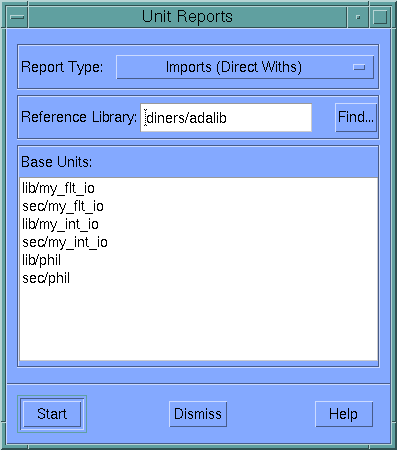PowerAda Unit Views
A unit view contains a list of compiled units. The units may be the contents of a sublibrary, project library, or executable file, or the results of the Find Units operation in the Go Menu. Any number of units may be selected at once. To select multiple units, either drag the mouse over them, or select a single unit then hold down Control or Shift while selecting additional items.
The information for each unit in the list is displayed across a number of columns:
- Unit Name: This displays the name of the unit.
- Type: This displays the unit type (spec or body).
- Timestamp: The last time the unit was compiled into the sublibrary.
- Compile Options: Any options applied when the unit was compiled (for instance, -O, -S, etc.).
- Filename: The name of the file from which the unit was generated.
- CM Information: Any information which was contained in the pragma SCCS string when the unit was compiled is displayed here.
- Compilation Status: Whether the file is loaded / compiled / pending (compiled with errors) into the local sublibrary.
You can use the Show Columns menu option to enable or disable the display of any of the columns. Clicking on the header of any column, selects that column for the primary sort. The list will be resorted according to the column type and the column heading will be shown selected.
You can adjust the width of any of the columns. Place the cursor over the right-hand edge of a column heading so that the cursor changes shape. Drag the cursor left to make the column narrower or right to make the column wider.
PowerAda will save the column settings you have chosen when you exit it so that you will get the same appearance the next time.
The Sublibrary, Library, Executable, or Units menu appears in unit views, and contains the following items.
Contents
Reinitialize
Removes all compiled units from the local working sublibrary. This is equivalent to running alibinit from the command line. This menu item does not appear in executable views. For more information, see alibinit in Appendix E, "Tools Reference".
Show All Units
All units in the current sublibrary as well as all shadowed units are displayed in the unit view. The shadowed unit entries are preceded by a "+" to distinguish them from a copy of the unit in the local sublibrary. Hidden units are preceded by a "*".
Hide Selected Units
Hides the selected unit and its shadowed units (if any) from the unit view and in the current sublibrary.
Unhide Selected Units
Unhides the selected units in the units view and in the current sublibrary. The "Show All Units" option must be on in order to make a selection.
Delete Units
Removes all selected units from the local working sublibrary. This is equivalent to running aunitrm from the command line. This menu item does not appear in executable views. For more information, see aunitrm in Appendix E, "Tools Reference".
Unit Graph
Opens a graph view ( See Graph View) displaying the relationship of all selected units.
Unit Reports
Unit reports can show a number of relationships between compiled units. All reports are done through Unit Reports Dialogs (described in the online help) which operate on the currently selected compilation units.
Show Columns
This is a cascaded menu for controlling which fields are displayed in the directory and sublibrary browsers.
Show Unit Name/Type/Timestamp
Controls whether or not these fields are displayed.
Show Compile Options
When this toggle is set, an additional column is displayed. This column shows the compilation options, if any, which were specified when each unit was compiled.
Show Filename
When this toggle is set, an additional column is displayed which shows the filename of the source file from which each unit was loaded or compiled. Show Filename does not appear in executable views (executables do not store filenames for compilation units).
Show CM Info
When this toggle is set, an additional column is displayed. This column shows the contents of each unit's pragma SCCS_ID string at the time it was compiled. Note, this differs from the "Show CM Info" in File Views.
Show Compilation Status
When this toggle is set, an additional column is displayed, which indicates whether the corresponding source file has been changed or loaded since the unit was last compiled. Note that this does not indicate if a unit is made obsolete by changes in other units.